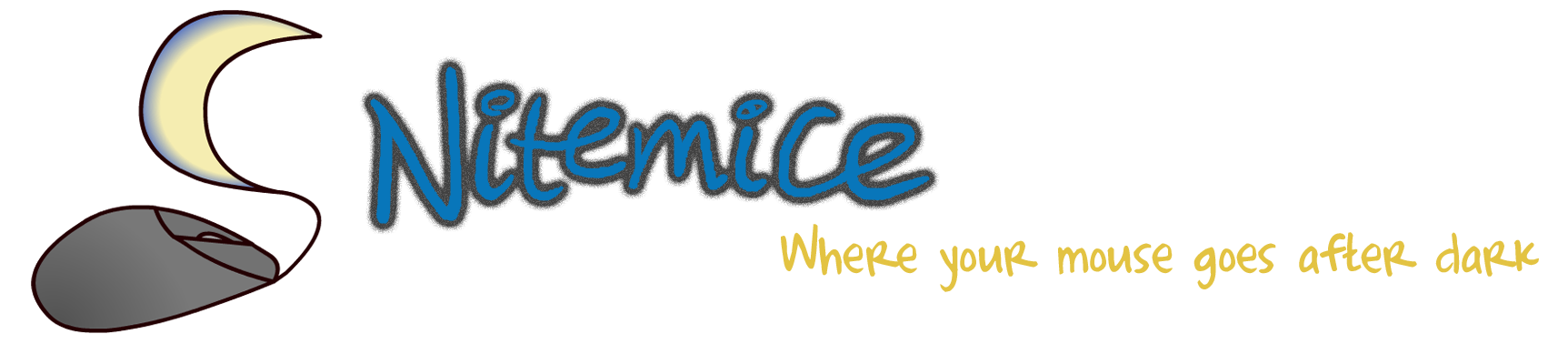wpTracker
A Multiple-Monitor Wallpaper Tracker
If you have Windows 8 or 10, and use the built-in wallpaper slideshow, the wpTracker might be useful to you. If you have multiple monitors and you want to know which wallpaper changed last, and which will change next, then wpTracker was made for you.
wpTracker is a really simple program that consists of a notification icon which shows a number to tell you which monitor had the wallpaper changed last. If you put your mouse over it, it’ll also give you a tooltip telling you when the wallpaper last changed.
Once you've run wpTracker, you should see an icon in the system tray that looks like a screen with a number on it. The number indicates which monitor's wallpaper changed last. This icon will automatically update, by default, every 30 seconds, however this can be changed in Options.
wpTracker is written in C#, however it was originally written in VB.net, so I sometimes refer to the latest versions as wpTrackerCS. Difference between the versions can be found in the Version History below
Download
You can download wpTracker from:
And if you like it, you might be interested in:
- Checking out the source code on GitHub
- Voting it up on alternativeTo
Version History
3.3.0 (14/02/2015) : Altered registry path & added some support for 4-16 monitors
3.2.0 (27/10/2014) : Updated registry-checking mechanism to be more robust
3.1.0 (5/9/2014) : Rewritten in C#, renamed wpTrackerCS, added interval-saving feature
1.3 (11/8/2014) : Added time-checking of when last wp change occurred
1.1 (25/5/2013) : Initial release build, added support for up to 3 monitors
1.0 (19/3/2014) : Initial concept build
MessagePop is provided under a MIT Licence, which can be found in the readme.
Suggested Setup for wpTracker
If you want wpTracker to run at startup, create a shortcut to it in C:\users\%username%\AppData\Roaming\Microsoft\Windows\Start Menu\Programs\Startup for just your user, or C:\ProgramData\Microsoft\Windows\Start Menu\Programs\Startup for all users.
You may also want to make the icon always visible in the system tray, by following the steps set out here by How-To Geek.